What Is Website Hosting — and Do You Really Need It?
Website hosting is the “land” your site lives on. Here’s what hosting is, when you need it, how it works with domains, and how to choose the right option.
How Do Marketing Emails Know My Name? (Explained Simply)
How do emails know your name? It’s not magic — it’s personalization through dynamic fields. Here’s how it works and how small businesses can use it too.
Why Collect Information on Customers? (Beginner’s Guide)
Collecting customer information helps you stay organized, build relationships, and market effectively. Here’s what to ask on forms and why it matters.
The Domain I Wanted Is Taken — Now What Do I Do?
Your perfect domain name is taken — now what? Don’t panic. This guide shows you how to check ownership, buy domains, try smart variations, and still get a name you’ll love.
Why Are Some Domain Names So Expensive?
Some domains cost $12, others cost thousands — why? This post explains what makes domains expensive, from age and SEO history to keywords, demand, and brand power.
.com vs .net vs .org: Which Domain Ending Is Best for Your Website in 2025?
Choosing between .com, .net, and .org can shape how your website is perceived. This guide breaks down the pros, cons, SEO impact, and real-world uses of each domain extension — plus modern alternatives like .co, .ai, and .io — so you can make the best choice for your brand.
What Is the Difference Between a Domain and a Website? (Beginner’s Guide)
A domain is your online address, while a website is the house people visit at that address. This guide explains the difference between the two in simple terms — with examples, a comparison table, and FAQs to make it clear for beginners.
com vs .net vs .org: Which Domain Ending Is Best for Your Website?
Wondering which domain ending to choose? Learn the difference between .com, .net, .org, and modern options like .co or .ai and discover which is best for your business website.
What’s the Difference Between a Domain, Hosting, and a Website?
If you’ve ever thought, “I bought my domain, so why isn’t my website live?”, you’re not alone. These words get tossed around like everyone should just know what they mean. But most small business owners aren’t in the tech weeds, and honestly? You shouldn’t have to be.
5 Things Every Website Needs Before You Launch
You don’t need it to be perfect before you hit publish. You do need a few non-negotiables in place, though. These five basics will make your site feel professional, trustworthy, and ready for visitors.
How to Choose a Domain Name (Beginner’s Checklist)
Choosing a domain name doesn’t have to be hard. Use this beginner-friendly checklist—short, memorable, brand-safe, with renewal and social handle tips—to pick a domain you’ll love for years.
Squarespace vs. WordPress: Which One Is Right for You If You’re Not Techie?
Both are popular. Both can create a beautiful site. But they feel very different once you’re inside. If you’re not a tech person (and don’t want to be), here’s the plain-English breakdown.
3 Quick Website Fixes That Make You Look More Professional Instantly
3 Quick Website Fixes That Make You Look More Professional Instantly. Sometimes your website just needs a few small tweaks that make a big difference. If your site feels a little “DIY,” here are three quick fixes you can make today that instantly level it up.